
Search for an answer or browse help topics

You can download and view P&L Statement via RMoney’s Back Office facility. Follow the below mentioned steps to download the P&L Statement: Step 1 : Login to RMoney Back Office using your credentials. Select the F&O segment in case you wish to download P&L statement for the F&O segment in the exchange option above. Step 2 : Go to “Report” and select “Net Pos (R)” Step 3 : Select the date and click on “Go” Step 4 : Your P&L
Read More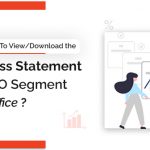
You can follow these simple steps to download the P&L statement for the F&O segment via RMoney Back Office: Step 1 : Login to RMoney Back Office using your credentials. Select F&O in the Exchange section on the top. Step 2 : Click on “Report” and select “Net Pos (R)” Step 3 : On the following screen select Date, and “First Date BF” in BF/CF Trxn. Selection. Finally, click on “Go” Your P&L statement for the F&O
Read More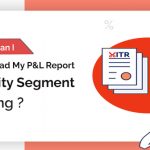
You can refer to the “Portfolio” section under “Financial” in your back office for tax filing purposes. Follow the steps mentioned below to download the P&L report: Step 1 : Login to your RMoney Back Office with your credentials. Select Capital Mkt. 21-22(the current financial year). Click on “Financial” and select “Portfolio” Step 2 : In the “Report Type” section, you can select between “As on Date” and “Date Range”. Choose one and click on “Go” Your
Read MoreTo know about our offerings - Demat, Shares, Mutual Funds, IPOs, Insurance, Commodities and more…
Get started today to really enjoy your trading experience. Fill in your details, connect your bank account & upload your documents.

Ensure the security of your investments by updating your nominee details in your trading & demat account online. It’s quick and hassle-free!
📌 Act Now to Stay Compliant
For assistance, contact our Customer Care at 0562‑4266666 and email askus@rmoneyindia.com.

IT'S TIME TO HAVE SOME FUN!
Your family deserves this time more than we do.
Share happiness with your family today & come back soon. We will be right here.
Investment to ek bahana hai,
humein to khushiyon ko badhana hai.
E-mail
askus@rmoneyindia.com
Customer Care
+91-9568654321