
Search for an answer or browse help topics

Access Your RMoney Back Office in 4 Easy Steps! Step 1: Open RMoney Quick App & tap menu (three lines) in top left corner. Step 2: Go to “Reports” section. Step 3: Tap “Backoffice” or “Backoffice Quick” option. Step 4: You will be redirected to the RMoney Backoffice then click on the arrow button. You’ll be redirected to your RMoney Backoffice dashboard. Here, you can: Modify your personal details Download all your financial reports. Initiate payment withdrawal requests And
Read More
Ready to invest regularly in your favorite stocks? RMoney Quick App makes it easy with Stock SIPs. Here’s how: Step 1: Open the RMoney Quick App and navigate to your watchlist. Step 2: Select the stock you want to invest in through SIP and tap on it. Step 3: On the stock details page, tap the “Buy” button and then click on the “SIP Order” tab. Step 4: Enter the desired investment Amount or Quantity and set a Cap Price
Read More
Step 1: On the RMoney Quick App’s homepage, tap the three dots in the top right corner and select “Reports.” Step 2: You’ll be directed to a new window in your browser called “Back Office Quick.” Step 3: Click on the arrow icon (” > “) to open a new page. Step 4: From the menu on the new page, select “Choose” and then click “Margin Pledge.” Step 5: Your client code will be automatically filled in. Tap “Go” to
Read More
Follow these steps to set up a fingerprint in the RMoney Quick App:- Step 1: Open the Rmoney Quick App. Step 2: Tap the three dots on the homepage and then select “Settings.” Step 3: Under “Security,” locate and activate the “Fingerprint” option. Step 4: Click on “Submit” after verifying your credentials. Step 5: Enter and verify the OTP received on your registered mobile number. Your Finger Print option has been enabled. watch our video guide:
Read More
Here are the steps on how you can access the TradingView Chart inside the RMoney Quick App:- Step 1: Open the RMoney Quick App and choose a stock or scrip. Step 2: Look between the bell and plus button for the Chart icon and tap it. Step 3: Your TradingView chart is ready to use! RMoney Quick App offers more than the free TradingView website: You can use Multiple Indicators in the In-app version of TradingView which is limited
Read More
Learn how to check health of your chosen stocks in RMoney Quick App. Follow these simple steps:- Step 1: Open the Rmoney Quick App and go to your watchlist. Step 2: Tap on the stock you’d like to analyze. Step 3: Navigate to the “Analysis” tab and select “Fundamentals.” Your stock’s health score will be displayed. You can also scroll down to view the stock’s financial performance, shareholding pattern, annual report, and mutual fund holdings for further insights.
Read More
Here are the steps to put alert in RMoney Quick App: Step 1: Log in to the Rmoney Quick App and open your watchlist. Step 2: Tap on a stock you want to set an alert for. Step 3: Look for the bell icon below the price and tap it. This opens the “Set Alert” window. Step 4: Choose the alert type: Price, 52 Week High, or 52 Week Low. Step 5: For price alerts, tap on the on/off switch.
Read More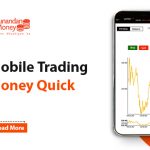
Here are some exciting features RMoney Quick offers to all its users: Real-time market data and updates at fast speed Personalized watch list creation Useful search suggestions while typing Find stocks with multiple screeners like Top Gainers/Losers, 52 Week High/Low, Upper/Lower Circuit, 3D Positive/Negative Runners, etc. Market depths, news, and events to analyze stocks Real-time charts from world’s best charting software ChartIQ for technical analysis Place market, limit, trigger price (stop-loss), and after market order (AMO), IOC, and GTD orders
Read More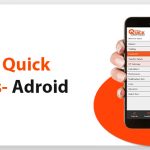
Here are some exciting features RMoney Quick offers to all Android users: Real-time market data and updates at fast speed Personalized watch list creation Useful search suggestions while typing Find stocks with multiple screeners like Top Gainers/Losers, 52 Week High/Low, Upper/Lower Circuit, 3D Positive/Negative Runners, etc. Market depths, news, and events to analyze stocks Real-time charts from world’s best charting software ChartIQ for technical analysis Place market, limit, trigger price (stop-loss), and after market order (AMO), IOC, and GTD orders
Read MoreTo know about our offerings - Demat, Shares, Mutual Funds, IPOs, Insurance, Commodities and more…
Get started today to really enjoy your trading experience. Fill in your details, connect your bank account & upload your documents.

Ensure the security of your investments by updating your nominee details in your trading & demat account online. It’s quick and hassle-free!
📌 Act Now to Stay Compliant
For assistance, contact our Customer Care at 0562‑4266666 and email askus@rmoneyindia.com.

IT'S TIME TO HAVE SOME FUN!
Your family deserves this time more than we do.
Share happiness with your family today & come back soon. We will be right here.
Investment to ek bahana hai,
humein to khushiyon ko badhana hai.
E-mail
askus@rmoneyindia.com
Customer Care
+91-9568654321